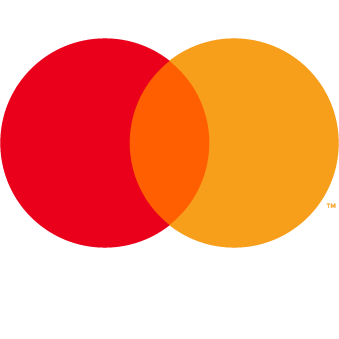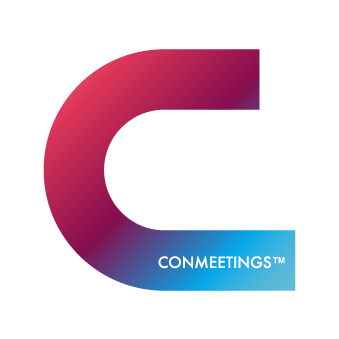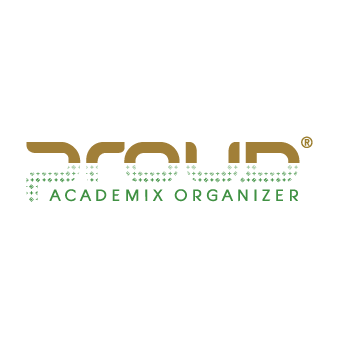วิธีการชำระเงิน โดยผ่านบัตรเครดิต/เดบิต

1. Sign In
1.1 Enter Email or phone number and Password.
1.2 If you forget your password, press the (forgot password?) Button, the system will reset your password and send it to your registered email immediately.1.3 Press the Sign in button (when the message is welcome and press Close!)
2. Select the item you want to register for.
2.1 Please select price Registration fee to match you. If choosing the wrong price The organizer will charge additional or refund before the event.
2.2 Press the register button Will enter the payment system
3. Order registration list
3.1 Choose a payment method Credit / Debit Card
3.2 Press the promotion code box. Select a promotion code or enter your existing promotion code.
3.3 Press the Continue button. Will go to the bank system
4. Login to SCB | 2C2P
4.1 Proceed to pay the amount you registered.
4.2 Go back to MEDUGATE >> Select menu "Member Information" to show your picture.
4.3 Select menu "Order History"
4.4 You can print a receipt immediately.
(The banking system will send proof of payment via email for all cases)
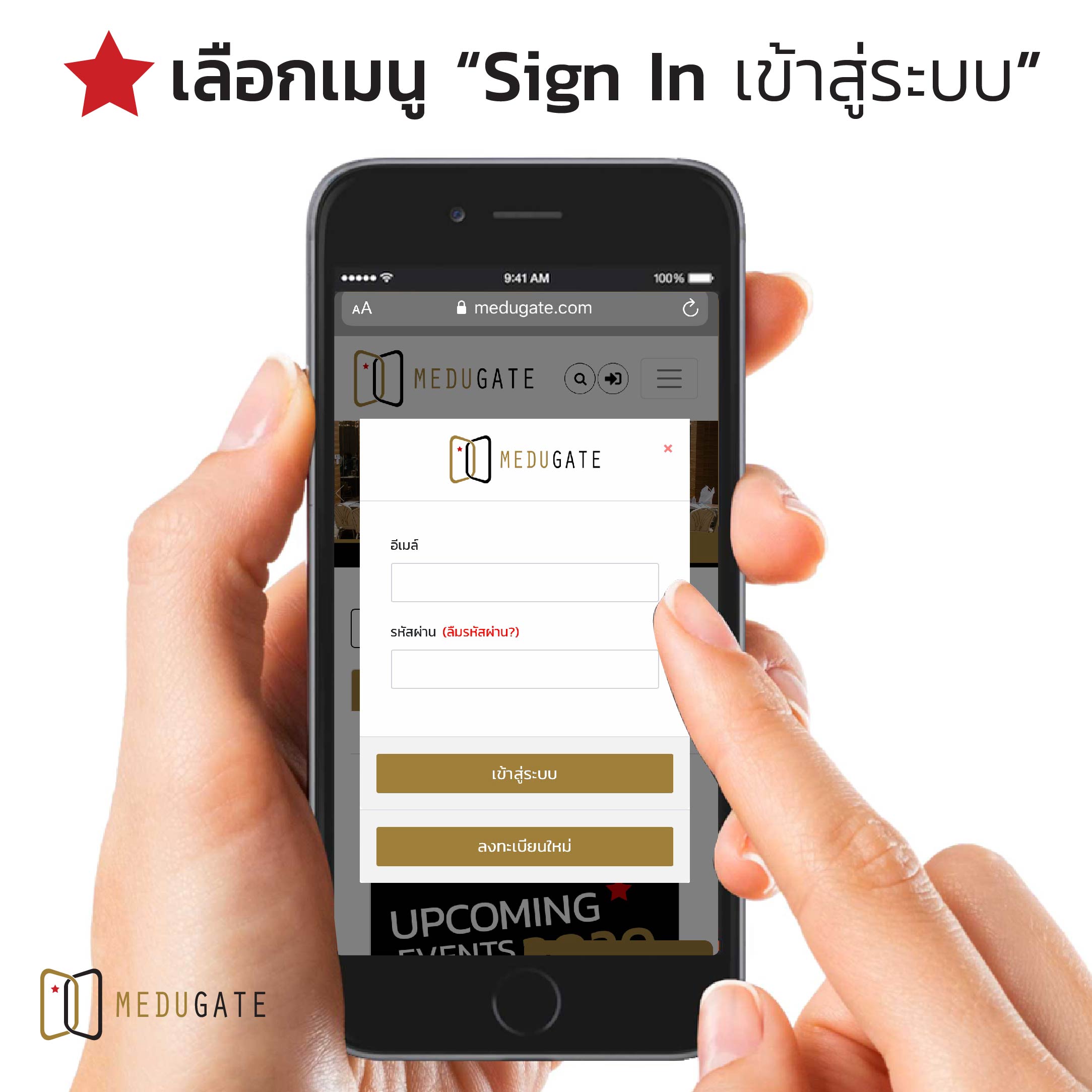
1. เลือกเมนู Sign In "เข้าสู่ระบบ"
1.1 กรอก" อีเมล์" พร้อม "รหัสผ่าน" ถ้าเรียบร้อยจะปรากฏข้อความต้อนรับ
1.2 กรณีจำรหัสผ่านไม่ได้ให้กดเมนู "ลืมรหัสผ่าน" สีแดง จากนั้นใส่อีเมล์ที่สมัคร ระบบจะทำการส่งรหัสผ่านใหม่ไปให้ในทันที ทางอีเมล์

2. เลือกรายการลงทะเบียนเรียน
2.1 เลือกเมนูลงทะเบียนให้ตรงกับท่าน และช่วงเวลาที่ต้องการ (หากชำระเงินผ่านระบบธนาคารแล้ว ไม่สามารถแก้ไขได้)

3. สรุปรายการที่เลือก และเลือกชำระเงิน
3.1 เลือกวิธีชำระเงินผ่านบัตรเครดิต/เดบิต ให้ตรงกับบัตรของท่าน
3.2 กดใส่โค้ดโปรโมชั่น (กดช่องโค้ดหากมีโปรโมชั่นของเว็บไซต์ จะปรากฏบนเมนู) หรือ ใส่โค้ดที่ท่านได้รับมาจาก Gift Voucher
3.3 กดปุ่ม "ดำเนินการต่อ" เพื่อเข้าสู่ระบบธนาคาร SCB|2C2P
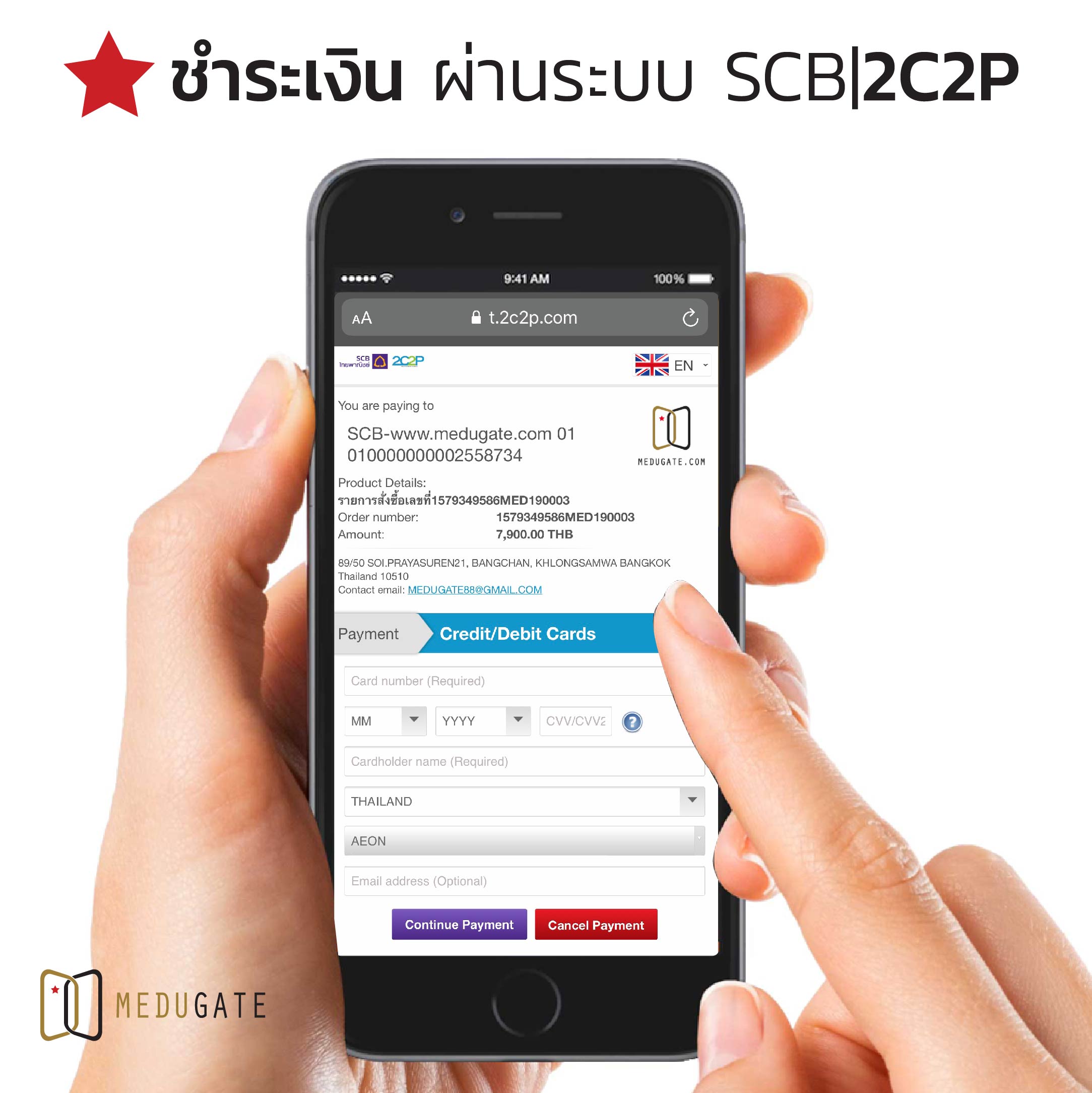
4. เข้าระบบชำระเงิน SCB|2C2P
4.1 กรอกหมายเลขบัตรเครดิตร
4.2 ชื่อเจ้าของบัตร
4.3 วันเดือนปี วันหมดอายุบัตร
4.4 หมายเลขยืนยัน CCV
4.5 ประเทศที่ออกบัตร/ ประเภทของบัตร
4.6 อีเมล์สำหรับส่งรายละเอียดการชำระเงิน
4.7 กดปุ่มดำเนินการชำระเงิน (ระบบจะทำการตรวจสอบ โปรดค้างไว้จนกว่าจะกลับมาหน้าเว็บไซต์ MEDUGATE.COM )
5. ลงทะเบียนสำเร็จ
(ระบบจะส่งใบเสร็จรับเงอนให้ทาง INBOX คลิก>> "ประวัติการสั่งซื้อ")
5.1 กดที่สัญลักษณ์ใบเสร็จรับเงิน สั่งพิมพ์ได้ทันที